Getting started
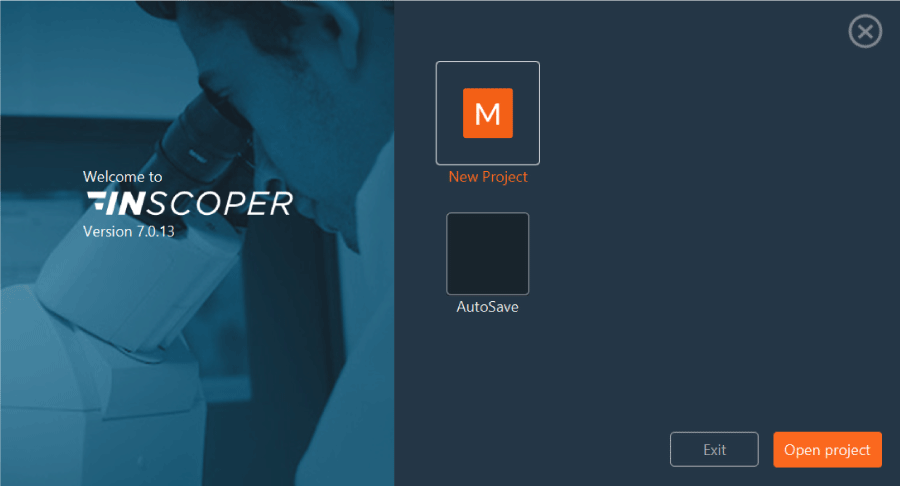
| New Project | To create a new acquisition sequence, click on New Project. A loading screen will appear while the interface recognizes the devices of the microscope. Wait until it disappears before starting your project. |
| AutoSave | The AutoSave button opens the most recently created project, even if it has not been saved. If the configuration settings have been saved, you can resume from where you left off. |
| Open Project | Click on Open Project to open an old/existing project. Select your file (.cbf) in the tree structure, then click on Open. Your project will be recalled with the settings that you saved. |
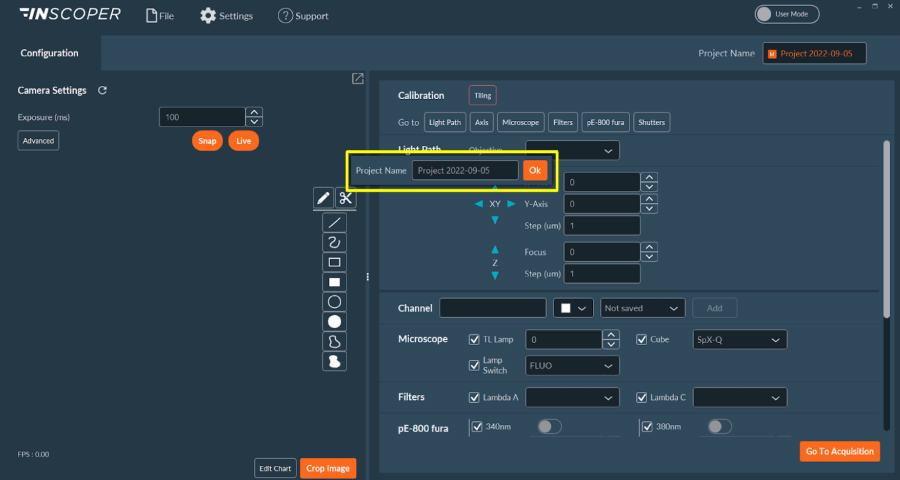
You can customize the name of your various projects. If you don't, the default project name is the current date.
