Positions
This dimension is dedicated to image different XYZ positions from a sample. You can switch from this dimension to the Tiling dimension by the button Switch to Tiling.

To use the Positions dimension:
- Move the stage and the focus to the desired position.
- Click on Add position to add the XYZ coordinates in the position list.
-
Click on the Path button if you need to optimize the
stage mouvement when you have multiple
positions.
-
If necessary use Pattern Detection tool which allows the
recognition of patterns from the current live image or from ROI:
-
Adjust Move Strategy if necessary: When performing a
multiposition acquisition with a significant distance between two
positions, two options are available for the stage moving between these
two positions:
- Fastest: Move directly from position A to position B;
- XY Split: Move between 2 positions with small steps. Indicate the step by filing the Step (µm);
-
Make other adjustments or manipulations if necessary:
-
If you have multiple positions you can create different groups of positions.
For this click the gear icon to open the settings
menu:
- Name your group.
- Indicate the range of the position index that you want to group together.
- Click on Apply
- Repeat those steps if you want to do multiple groups.
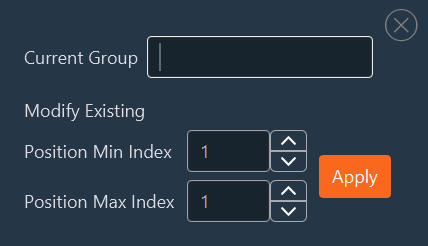
- When all positions are set up, click on Confirm.

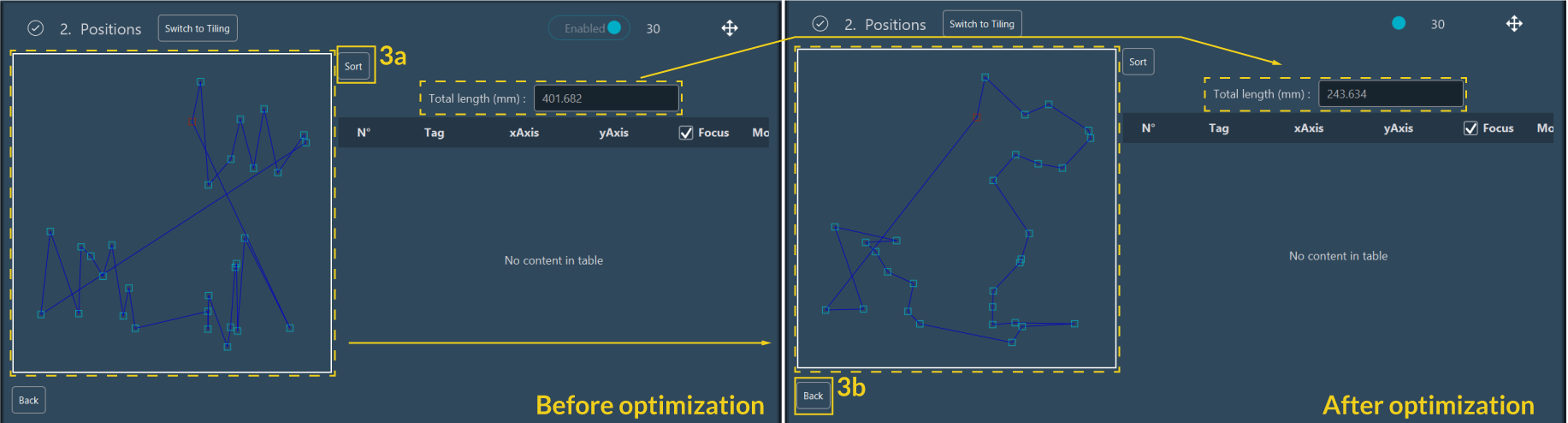

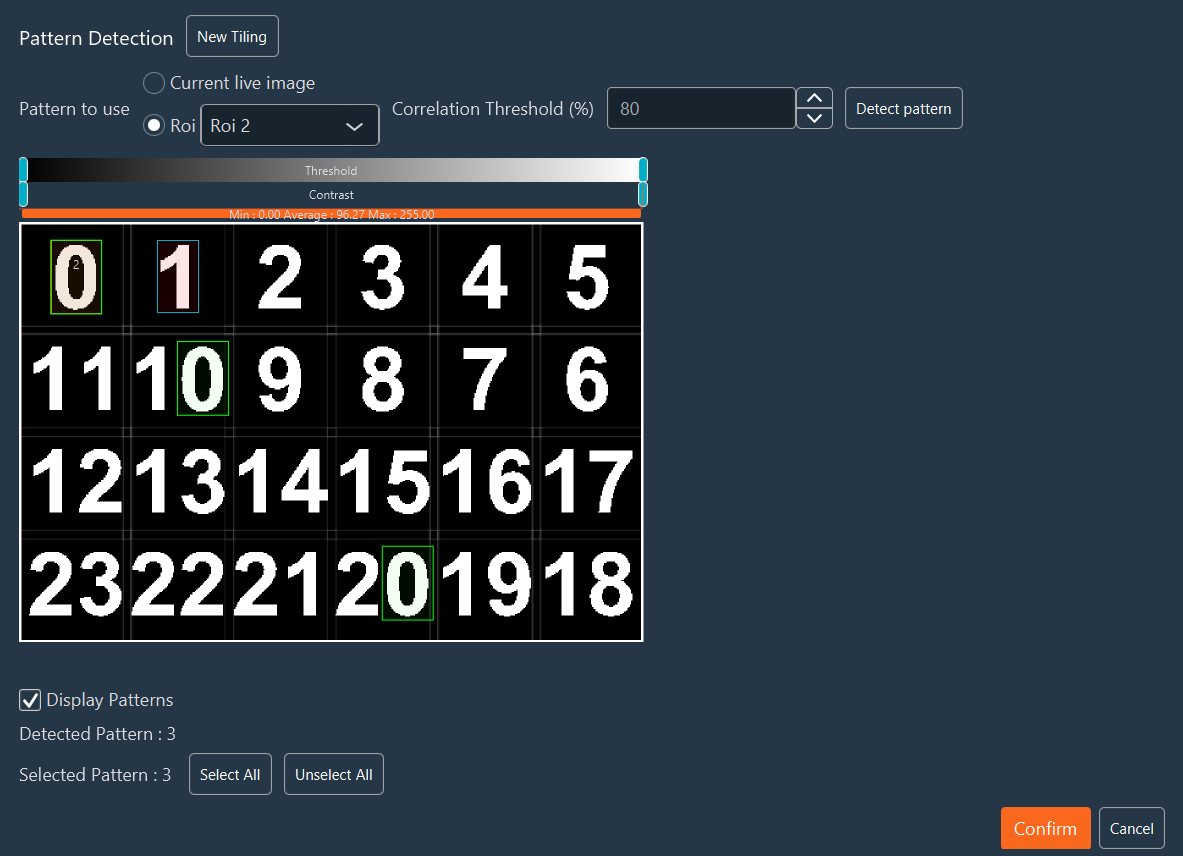
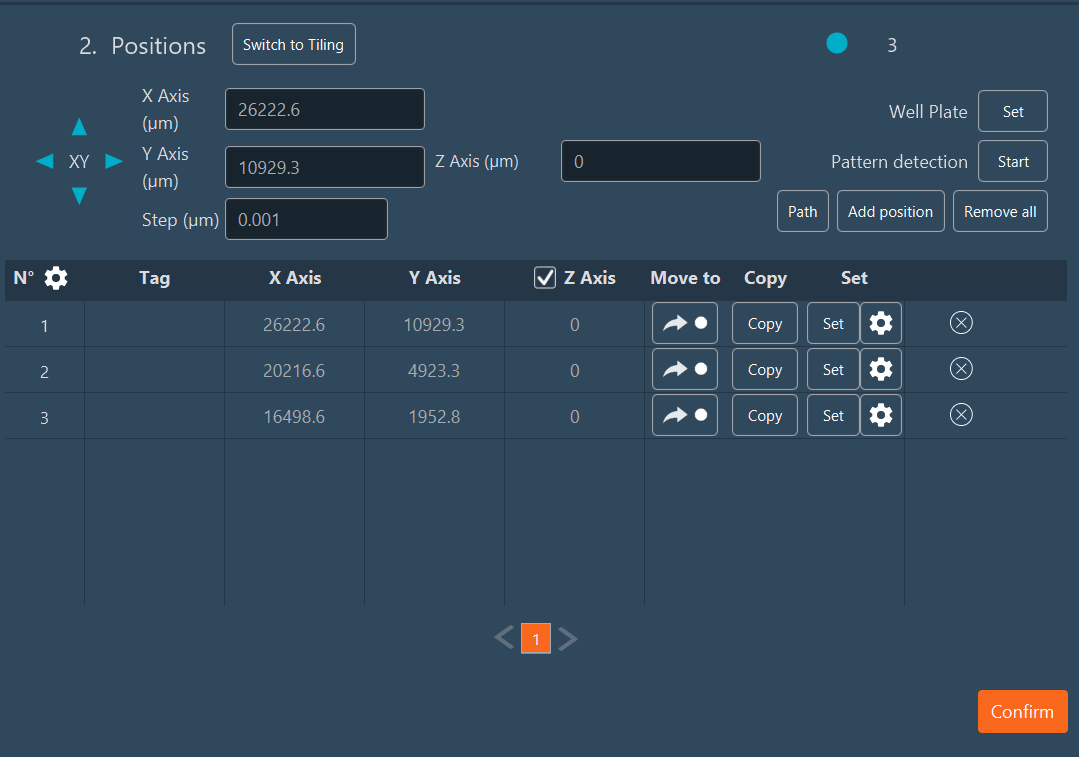
 . You can
select which axis you want to modify by checking it.
. You can
select which axis you want to modify by checking it.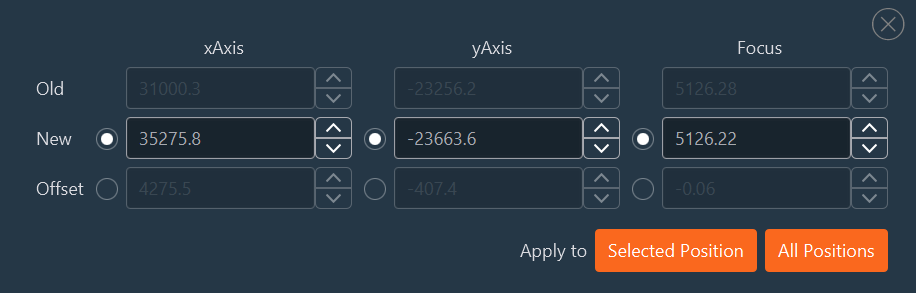
 : delete this position from the position
list.
: delete this position from the position
list.