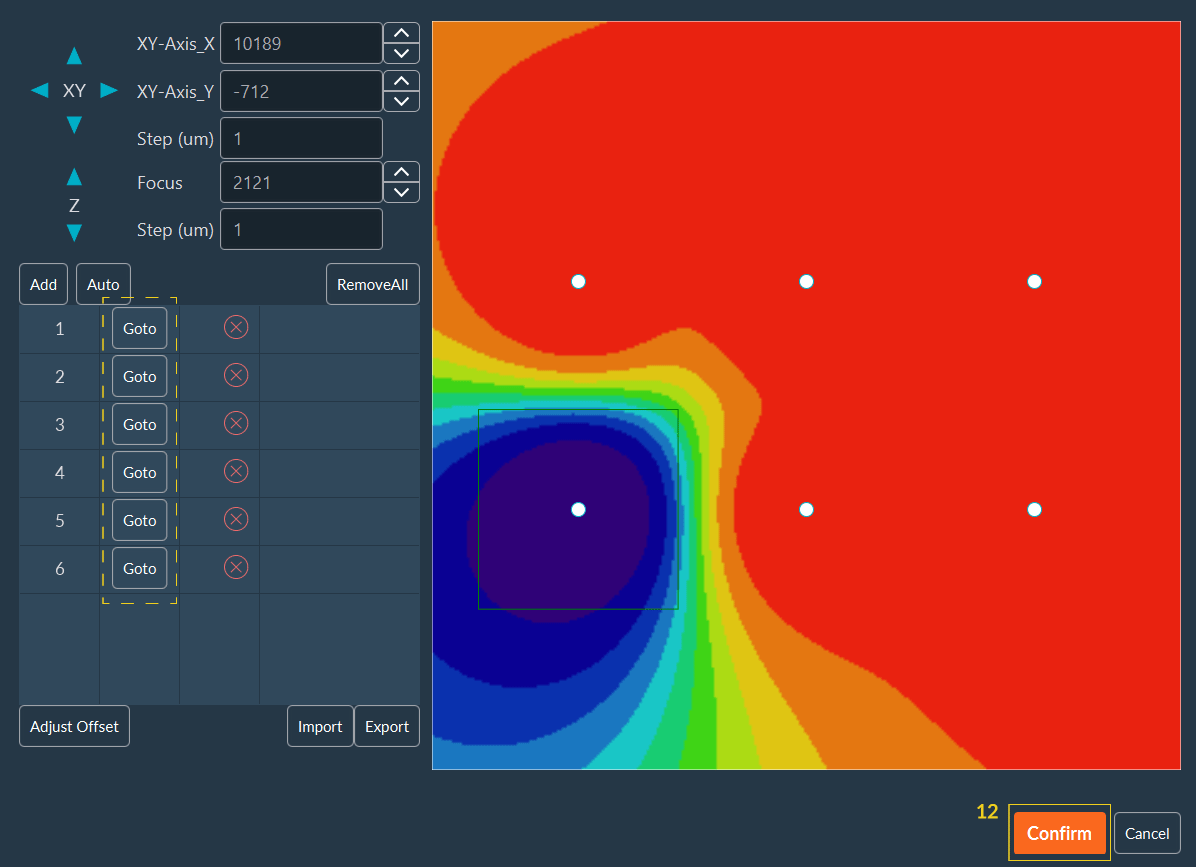Automated Focus Map - Simple tiling
- In the tiling dimension, click on Add position to create the tiling.
-
Click on Edit to customize the tiling and adjust the
Focus Map.
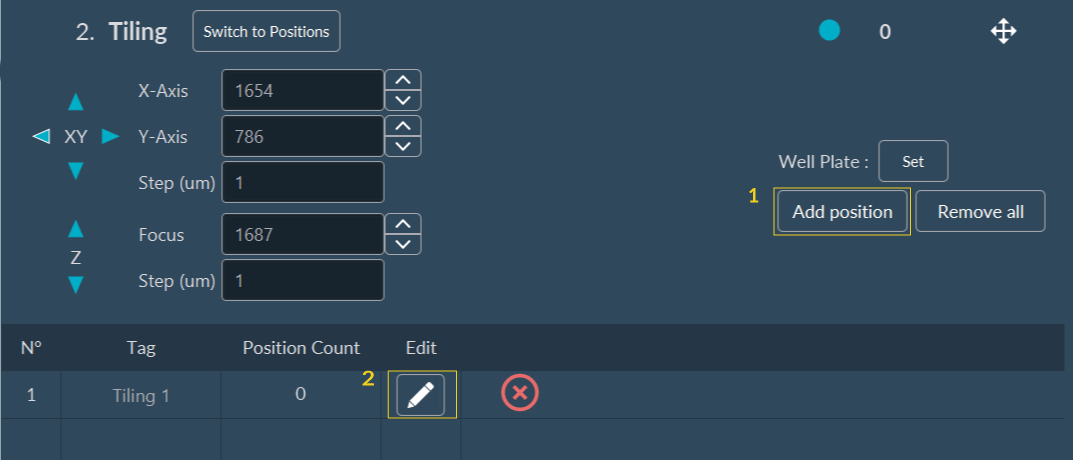
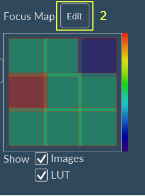
-
Click on Auto to configure the Focus Map.
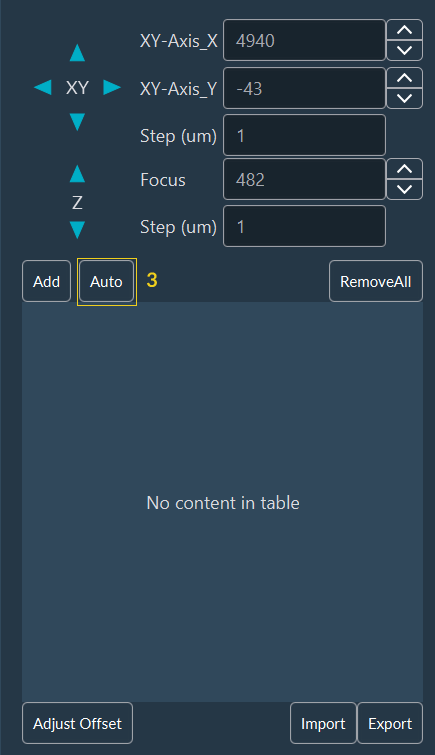
- Choose the step and size of the stack.
-
You can select an existing pattern from the drop-down list (after that go to
the step 9) OR you can create a new pattern by clicking
on Edit.
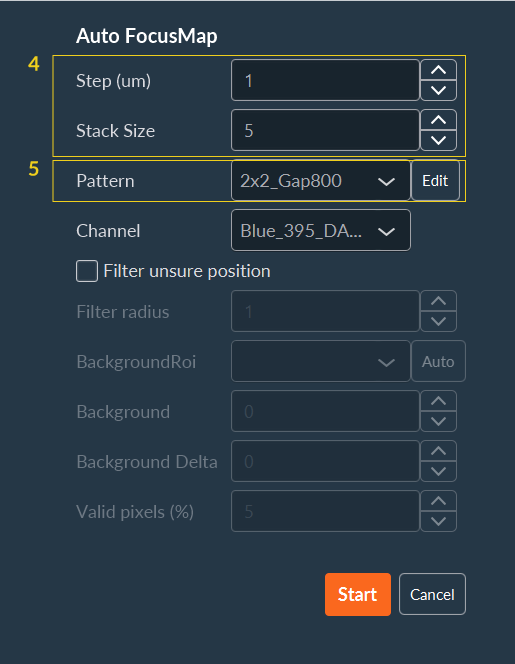
-
To create a new pattern, click Edit choose the pattern
you want: Grid or Random:
- Save your pattern by clicking on Add.
-
Come back to the dimension by clicking on Switch to
Tiling.
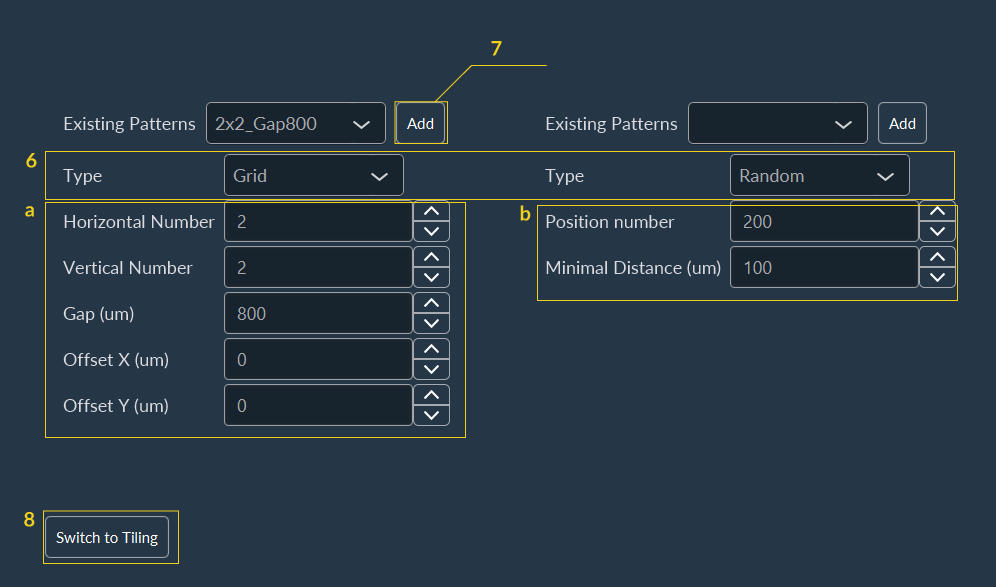
- Choose the channel to acquire the stack.
-
You can apply some filters by checking the box Filter unsure
position:
- Filter Radius: filter to smooth the noise by replacing each pixel by the median of the neighbor (0= no smoothing, 1= median on 3x3 square around the pixel, 2= median on 5x5 square around the pixel, …).
- BackgroundRoi: automatic calculation of Background and BackgroundDelta values by drawing an ROI. Background will be the mean value of the ROI and BackgroundDelta will be the double of the standard deviation.
- Background: background mean value.
- Background Delta: amplitude of the noise.
- Valid pixels: percent of pixel that should be far of the background to validate the position
-
Click on Start.
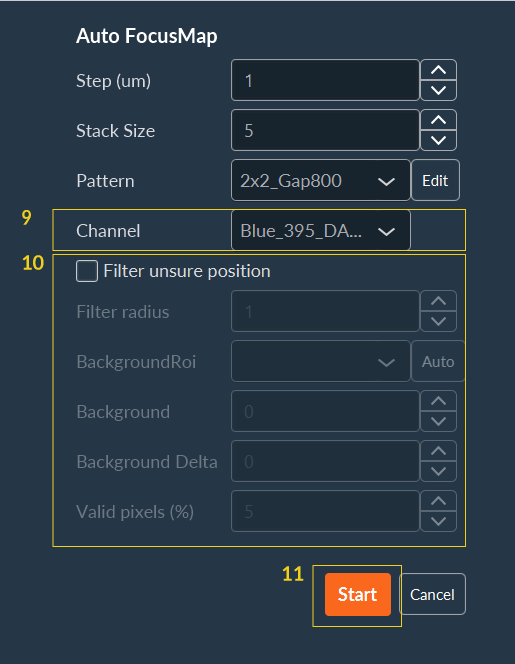
System will perform all points to create the Focus Map and you will obtain a list of points. By clicking on Goto or on the image, you can check the focus.
-
Click on the Confirm, the Focus
Map is ready to use. You can continue to configure your
acquisition sequence.