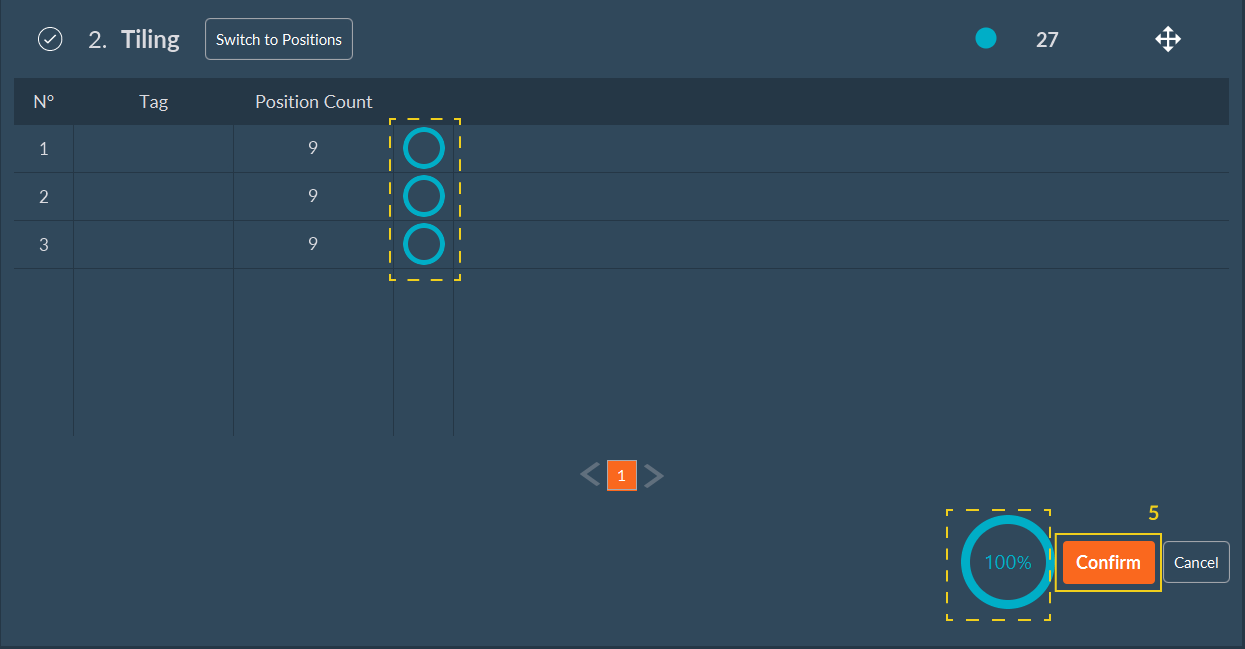Focus Map automated setup for simple and multiple tiling
The Automated Focus Map is a software optional feature of the Inscoper I.S. that automatically generates a relief map of the biological sample when performing tiling imaging. There are 2 types of the Automated Focus Map :
- Simple tiling;
- Multiple tiling.
- To start configuring:
- simple tiling: click on Auto in Tiling Dimension.
- multiple tiling: click on Focus Map Start
button in Tiling Dimension.
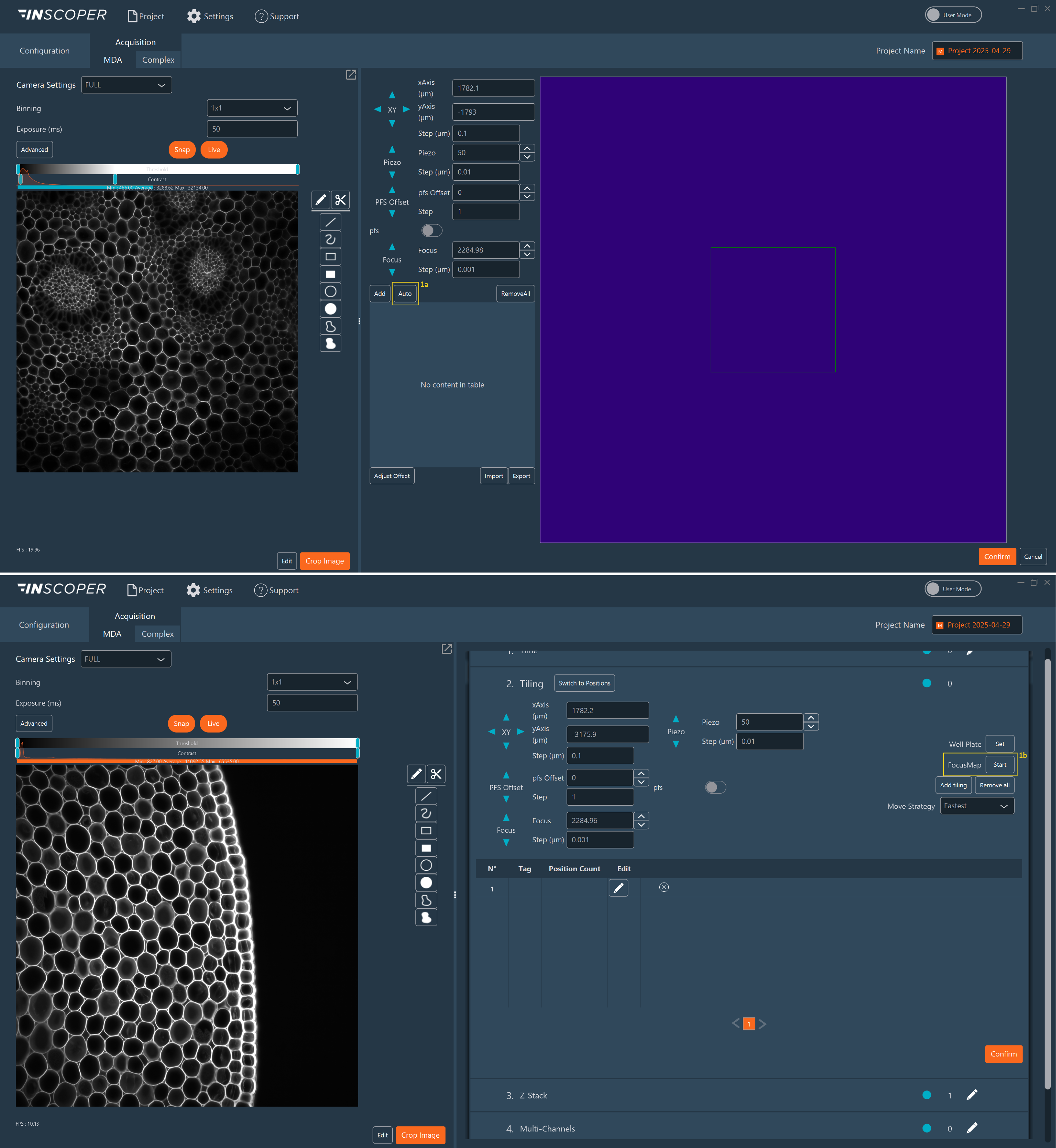
- The following parameters must be set for both simple and multiple tiling:
- Choose the step and size of the stack.
- Select an existing pattern or click Edit to create a new one.
- If Edit is selected:
- Grid: set number of images (horizontal and vertical), gap, offset X and Y. The offset X and Y allows you to move your pattern in the well.
- Random: set number of positions and minimum distance between them.
- Click Add to save the pattern.
- Return to the Dimension via Switch to Tiling.
- Select channel to acquire the stack.
- Optional: Check Filter unsure position and set
parameters:
- Filter Radius: filter to smooth the noise by replacing each pixel by the median of the neighbor (0= no smoothing, 1= median on 3x3 square around the pixel, 2= median on 5x5 square around the pixel, …).
- BackgroundRoi: ROI for auto-calculating background values.
- Background: Mean background value.
- Background Delta: Noise amplitude.
- Valid Pixels: Percentage needed to validate position.
- If using multiple tiling: select the tiling area for which you want to create a Focus Map
- Click on Start. The system will automatically scan all points
to generate the Focus Map. A list of focus points will be displayed. When the Focus
Map is ready: A blue circle will appear on the right side of each position and in
the bottom-right corner, near the Confirm button. You will be automatically
redirected to the Tiling Dimension screen. When the blue circle reaches 100%, the
Focus Map is complete.
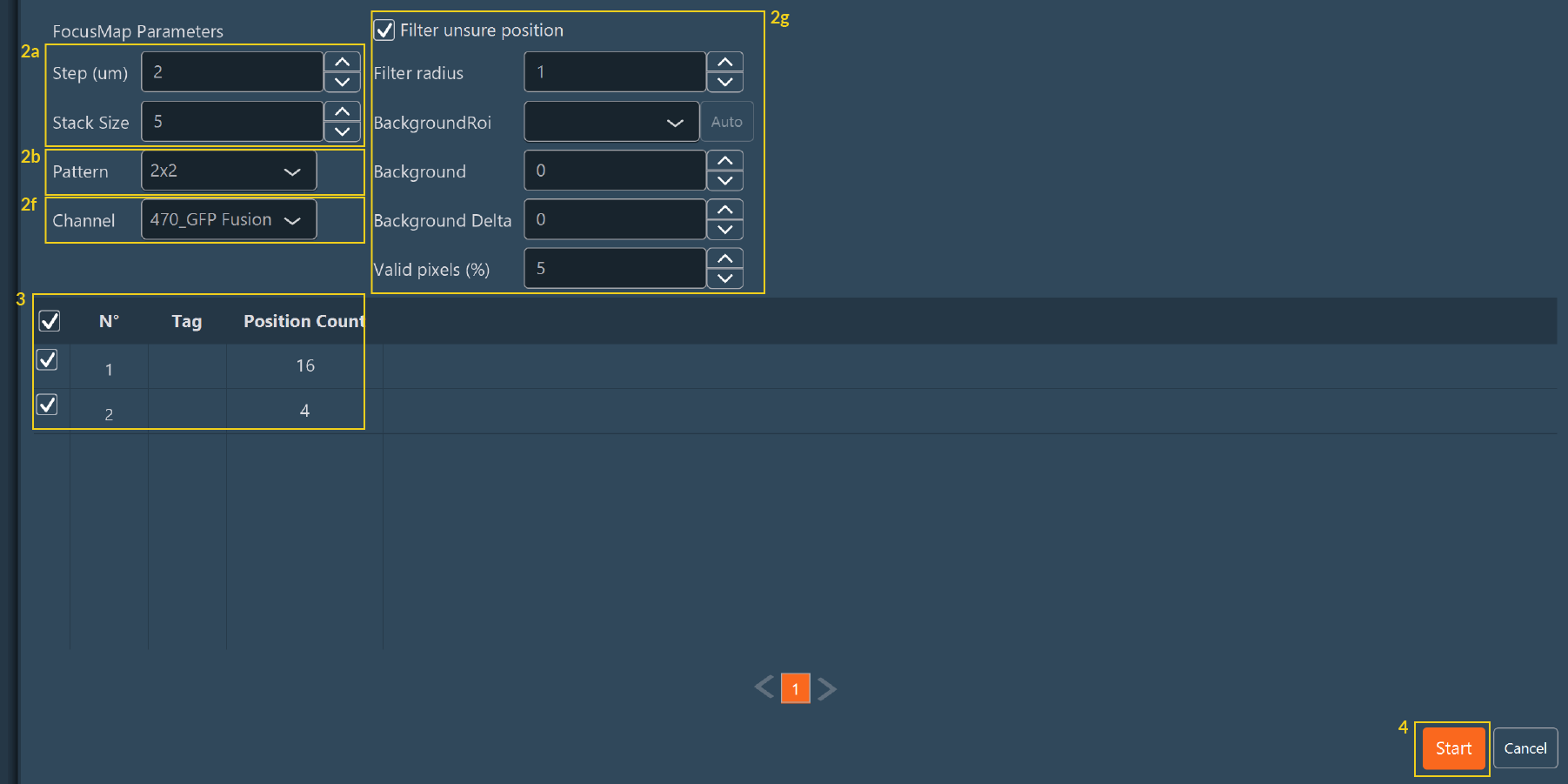
- Click Confirm to validate and proceed. You can continue to
configure your acquisition sequence.